Document Formatting
Document Formatting
- For resources and support regarding Thesis formatting, visit the Writing Center: https://wrd.as.uky.edu/writing-center
- File Format The textual portion of the ETD must be submitted in PDF (Portable Document Format).
The Adobe Acrobat software required to create a PDF document is available on PCs located in the computer laboratories on campus. Alternatively, Adobe Acrobat can be downloaded by logging in to download.uky.edu and clicking OnTheHub
Technical Help
- Software for creating PDF documents is available in the Student Computing Services labs on campus. Full Adobe Acrobat (not the free Adobe Reader) is required to create PDFs.
- Having technical trouble converting your document to PDF? Walk in help for document conversion and other technical questions about creating your PDF file is available at the Hub. When the Hub is not open, students can seek help by phone (218-4357) or by e-mail 218help@uky.edu.
- Answers to common questions about creating a PDF ETD are available in our Technical FAQ [PDF]. Topics include how to set up different page number formats in MS Word 2013 and 2016, creating landscape pages with portrait page number orientation, and generating PDF bookmarks automatically.
- Bookmarking The following items must be bookmarked: Title Page; Abstract; Table of Contents (TOC); Tables; Figures; Preface; Introductions; Each Chapter; Each Sub-Section; Appendix; Bibliography; Index. Additional subsections may also be bookmarked. Set your document to open with bookmarks visible.
This substantially improves navigation of your document. It allows readers to jump between sections of your document by clicking on bookmark links. The utility of this feature can be appreciated in this sample ETD from the UK Libraries' ETD collection. Acrobat can automatically generate Bookmarks, which will appear in a window on the left side of the screen, from the Table of Contents generated from several modern word processors, including Microsoft Word. The creator of a PDF document can create additional bookmarks in an existing PDF document to another PDF document or to a Web page. (Bookmarks are generated automatically only if your Word document is structured appropriately to use an automatic table of contents.) To set your document to open with bookmarks revealed:
- In Acrobat, click on the "File" menu, then "Document Properties".
- Choose "Initial View" from the left on the dialog box.
- Choose "Bookmarks Panel and Page" from the "Show" options.
Fonts All fonts used in the document must be embedded.
Embedding fonts simply means that all of the font information used to make your document look the way it does is stored in the PDF file. So no matter what fonts someone else has on their computer, they'll be able to see the file as you intended it to be seen. If you don't embed fonts, Acrobat will use fonts available on the reader's computer. Substitution can result in significant differences between your intended output and what the reader observes (particularly with symbol fonts), so it is best to have the fonts embedded. Fonts can be embedded when you convert from Word to PDF:
- In Word, choose "Print" from the File menu.
- Choose "Adobe PDF" as the printer.
- Use the "Properties" button to set various options, including font embedding.
- Choose "Adobe PDF Settings" tab
- In the "Adobe PDF Conversion Settings" area, choose the "edit" button next to the "Default Settings" drop box.
- Choose the "Font" tab and check the "Embed all fonts" box
- Proceed with printing to the PDF file.
- File Names for Additional Files (to be included on the List of Files) Use ONLY English letters, underscore lines and Arabic numbers. No spaces in the file name. Strict file-naming requirements insure that hyperlinks will work (e.g., my_thesis.pdf is correct; my thesis.pdf is incorrect).
- Security Restrictions Do NOT incorporate restrictions such as prohibiting copy/paste, compression or password protection.
These are not allowed for several reasons; for example it allows ETD processors to copy your abstract and other information for inclusion in the database; it facilitates future migration of the document and it provides a more functional document for your readers. (so people can copy/paste citations, etc.). Additionally, it allows ProQuest to add their "archival information" page to dissertations. In Acrobat, the default is to have no security restrictions, so you should not have to do anything.
- External Links Links to files not submitted with the ETD itself (e.g., URLs) are restricted to the References or Bibliography section ONLY. These are not permitted because we cannot control the future availability of external files. All files necessary for your document must be submitted as Additional Files with the document. If you do include references to online works, be sure to follow current guidelines for citing Web resources.
- File Size: There is no specific size limit for UK ETDs.
There is no specific size limit for UK ETDs, but you should consider breaking up large files into multiple PDF's to facilitate download.
- Multimedia Formats: The following multimedia formats must be used for Additional Files (and included on the List of Files):
- IMAGES
- TIFF (.tif) - RECOMMENDED
- PDF (.pdf) use Type I PostScript fonts
- JPEG (.jpg)
- GIF (.gif)
- VIDEO
- MPEG (i.e., MPEG-1, MPEG-2) (.mpg)
- AUDIO
- WAV (.wav) - RECOMMENDED
- MPEG
We will make every attempt to migrate the listed file formats indefinitely. Files submitted in the RECOMMENDED formats will have the best chance of future migration.